Sign Up for ClassroomIO
If you're new to ClassroomIO, you must create an account to set up and launch your organization. By signing up, you'll gain access to all the exciting features we offer (opens in a new tab) to supercharge your classroom.
Go to the Signup Page
Navigate to app.classroomio.com (opens in a new tab) and click the Signup button at the top right corner of the page.
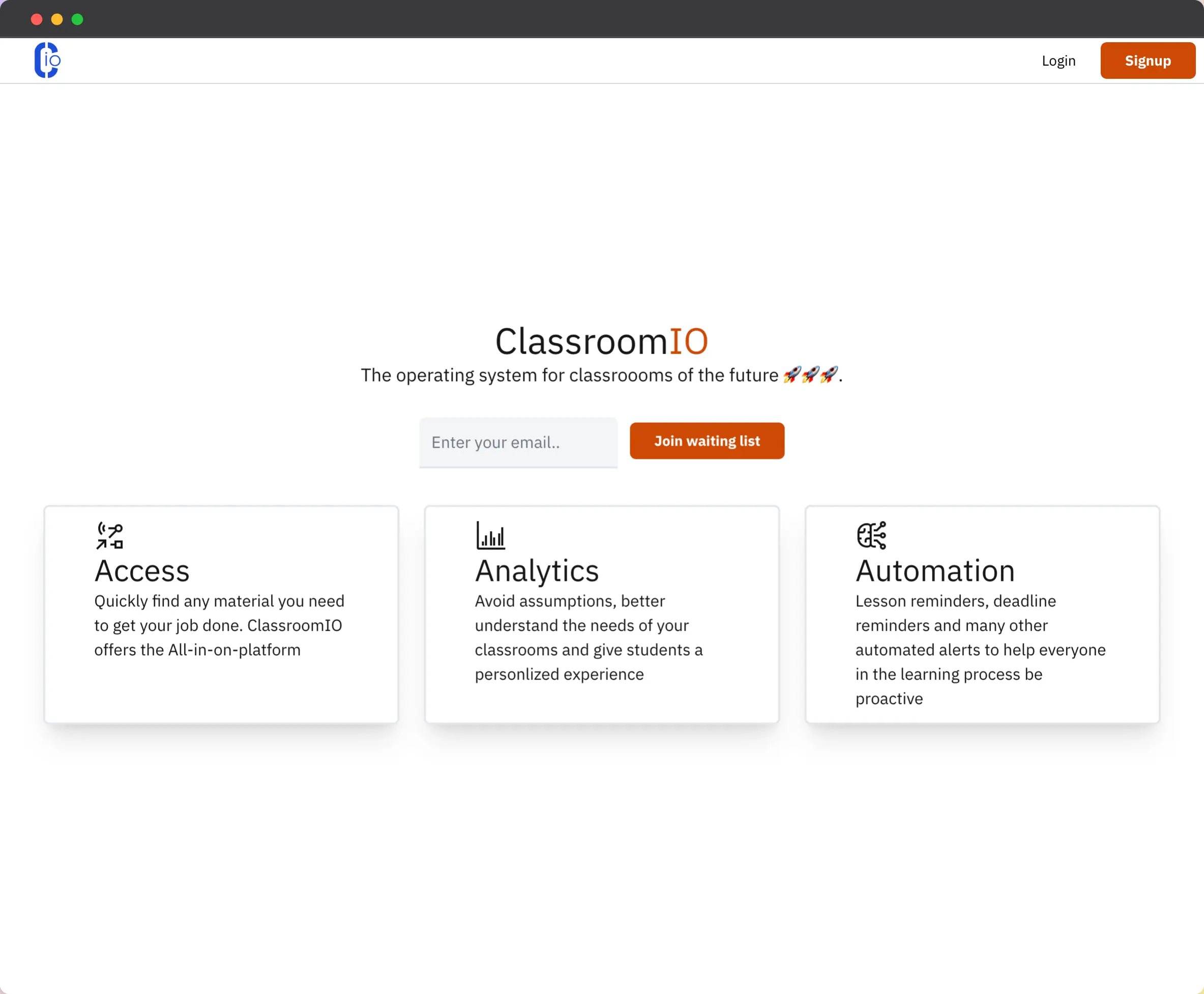
Fill the Signup Form
On the signup page, enter your valid email address. Next, create a secure password with a minimum of 6 characters and confirm it. Click Create Account.
You can also sign up using your Google account.
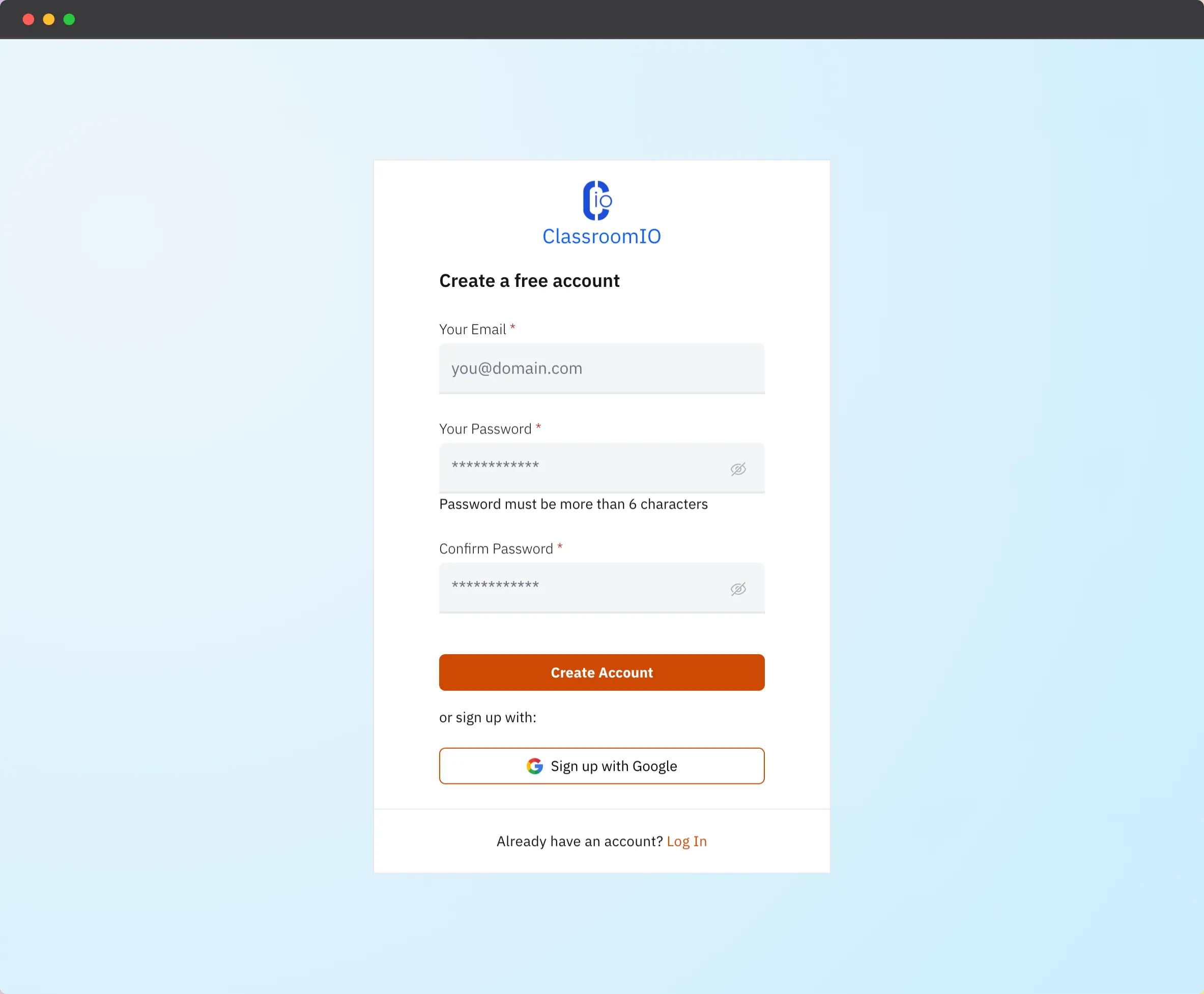
Complete the Onboarding
After completing the Signup form, you'll be redirected to the Onboarding page. There, you'll provide your Full Name and Name of Organization. As you enter your organization name, the Organization Site Name field will auto-fill. To proceed, click Continue.
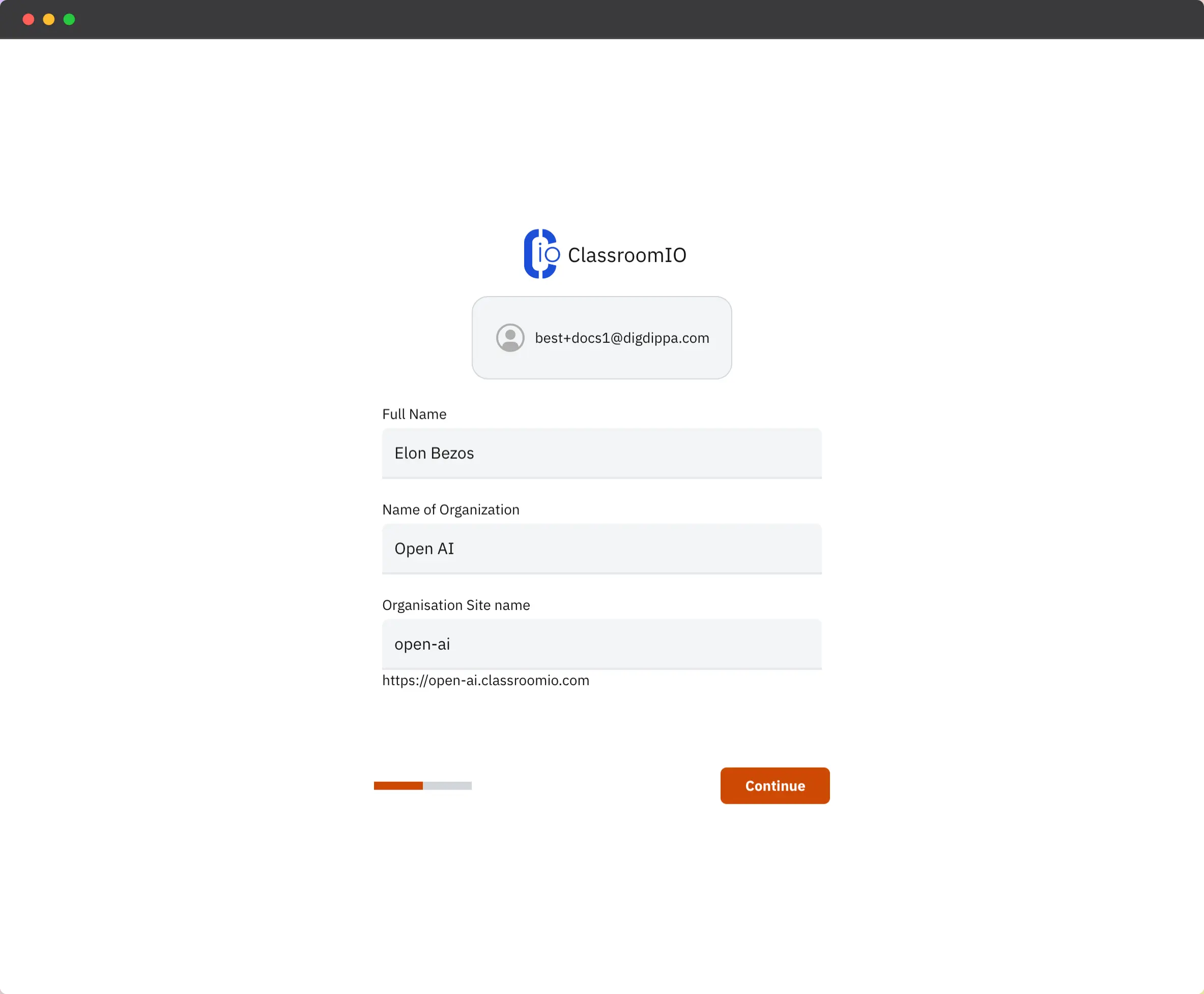
Next, you'll complete a brief survey regarding what brought you to ClassroomIO and how you discovered our platform. Your responses will help us tailor ClassroomIO's features to best suit your needs. Finally, click Continue to submit.
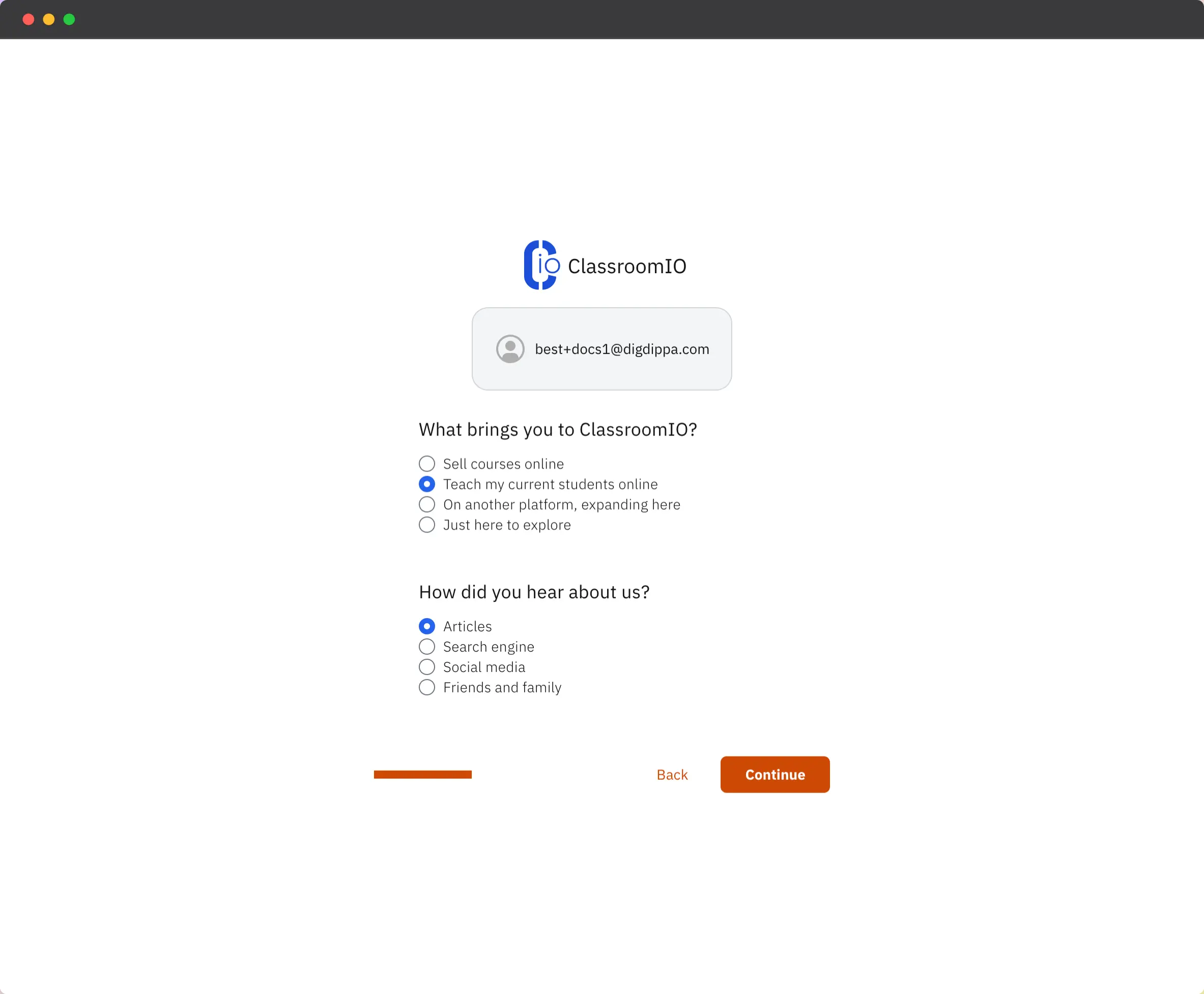
Welcome to the Dashboard
You are successfully signed up and ready to use ClassroomIO when you see the dashboard.
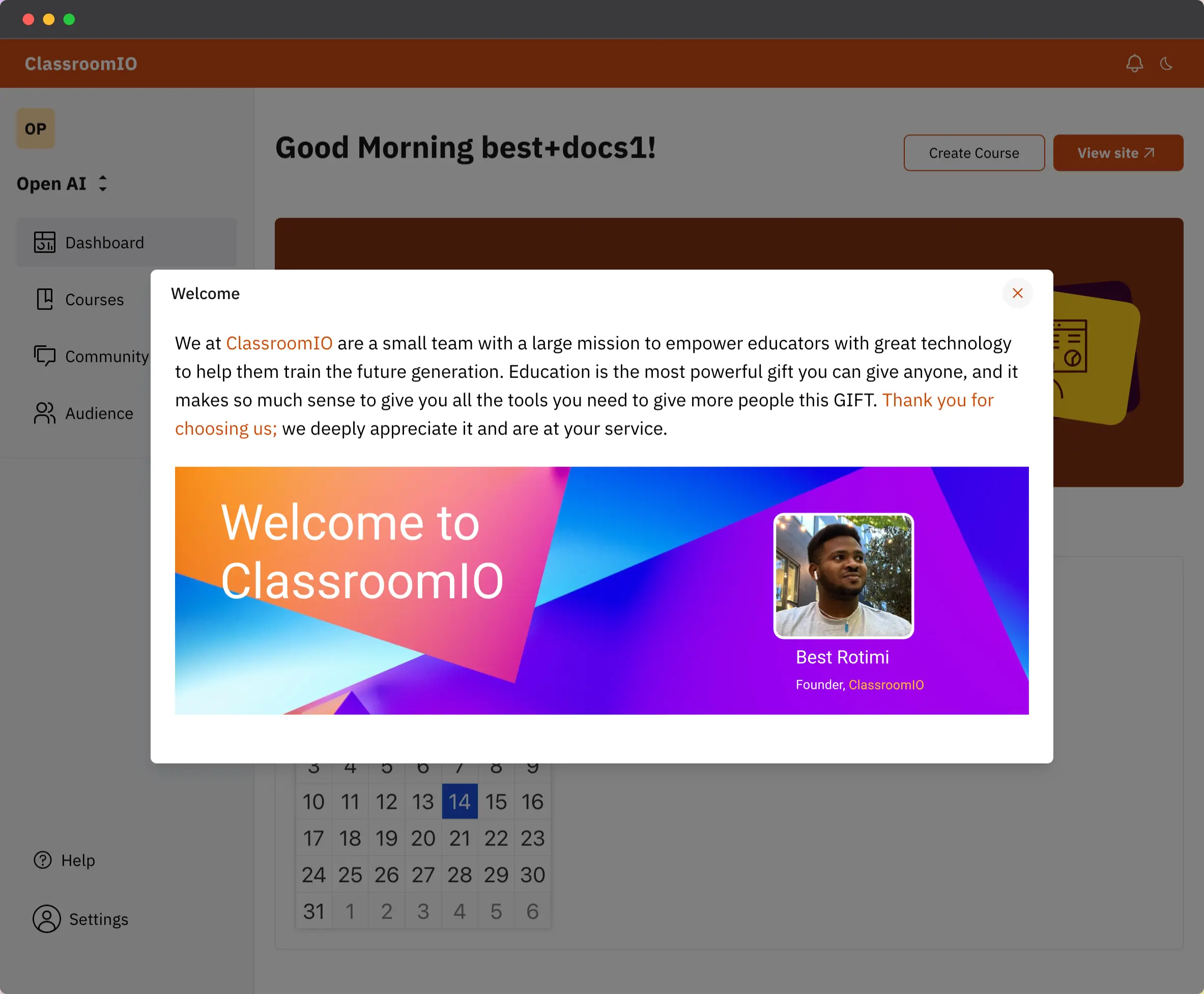
What Next?
After signing up successfully, you can now set up and customize your Organization (opens in a new tab)